RustDesk Client
Introduction
The RustDesk Client is used on devices to connect via our RustDesk Server either open source or Pro, it is available to download from GitHub.
Supported Platforms
- Microsoft Windows
- macOS
- Debian Derivatives (Ubuntu ≥ 16, Linux Mint, etc.)
- Red Hat Derivatives (CentOS, Fedora ≥ 18, Rocky Linux, etc.)
- Arch Linux/Manjaro
- openSUSE
- NixOS
- AppImage / Flatpak
- Android
- iOS (not support being controlled)
- Web
Installation
Windows
Download the exe from GitHub and install.
To install silently call the install exe with --silent-install.
macOS
Download the dmg file from GitHub more info can be found on the macOS page.
Open the dmg file and drag RustDesk to Applications.
Allow RustDesk to run.
Enable permissions requested and follow prompts on the left hand side of RustDesk to finish setup.
Linux
Please see below instructions to install for the various “flavours” of Linux (installers are on GitHub or available from a distro’s repository).
Debian Derivatives
# please ignore the wrong disk usage report
sudo apt install -fy ./rustdesk-<version>.debRed Hat Derivatives
sudo yum localinstall ./rustdesk-<version>.rpmArch Linux/Manjaro
sudo pacman -U ./rustdesk-<version>.pkg.tar.zstopenSUSE (≥ Leap 15.0)
sudo zypper install --allow-unsigned-rpm ./rustdesk-<version>-suse.rpmNix / NixOS (≥ 22.05)
Temporary enter a shell with rustdesk ready to run:
nix shell nixpkgs#rustdeskInstall in the current user profile:
nix profile install nixpkgs#rustdeskIn order to install system-wide in NixOS run nixos-rebuild switch --flake /etc/nixos after editing configuration.nix:
environment.systemPackages = with pkgs; [
...
rustdesk
];Android
Install apk from our GitHub more info can be found on the Android page.
iOS (iPhone, iPad)
Download the app from the App Store.
Usage
Once installed (or run as a temporary executable) RustDesk will connect to the Public servers. You will see a message at the bottom saying (1) “Ready, For faster connection, please set up your own server”. In the Top left you will see your (2) ID, (3) One Time Password and on the Right a (4) box for you to connect to another computer if you know their ID.
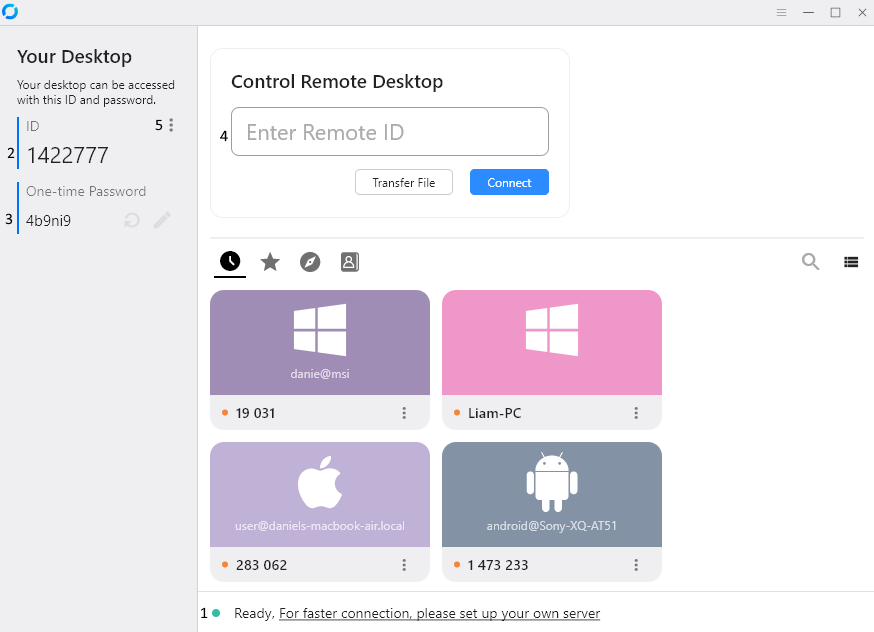
To access the settings, click on the (5) Menu button [ ⋮ ] to the right of ID.
Under Settings you will find:
- General - Service Control, Theme, Hardware Codec, Audio, Recording and Language
- Security - Permissions for someone taking control, Password options, ability to change your ID and Advanced Security Settings
- Network - Set your own server settings here and proxy
- Display - Control the display settings for remote sessions and other default options, sync clipboard, etc.
- Account - This can be used in conjunction with the Pro Server to sign into the API
- About - Shows information about the software.
Configuring RustDesk
There is number of ways to configure RustDesk.
The easiest way is using RustDesk Server Pro you can obtain an encrypted config string, this can be used in conjunction with --config to import settings. To do this:
- Open command line on whichever OS you use, to the folder where RustDesk is installed i.e.
C:\Program Files\RustDeskon Windows,/usr/binon Linux. - Use the command
rustdesk.exe --config your-encrypted-stringe.g.rustdesk.exe --config 9JSPSvJzNrBDasJjNSdXOVVBlERDlleoNWZzIHcOJiOikXZr8mcw5yazVGZ0NXdy5CdyciojI0N3boJye.
You can manually setup a client. To do this:
- Click on Settings.
- Click on Network.
- Click Unlock Network Settings.
- Enter your ID, Relay, API (if using pro server) and your key.
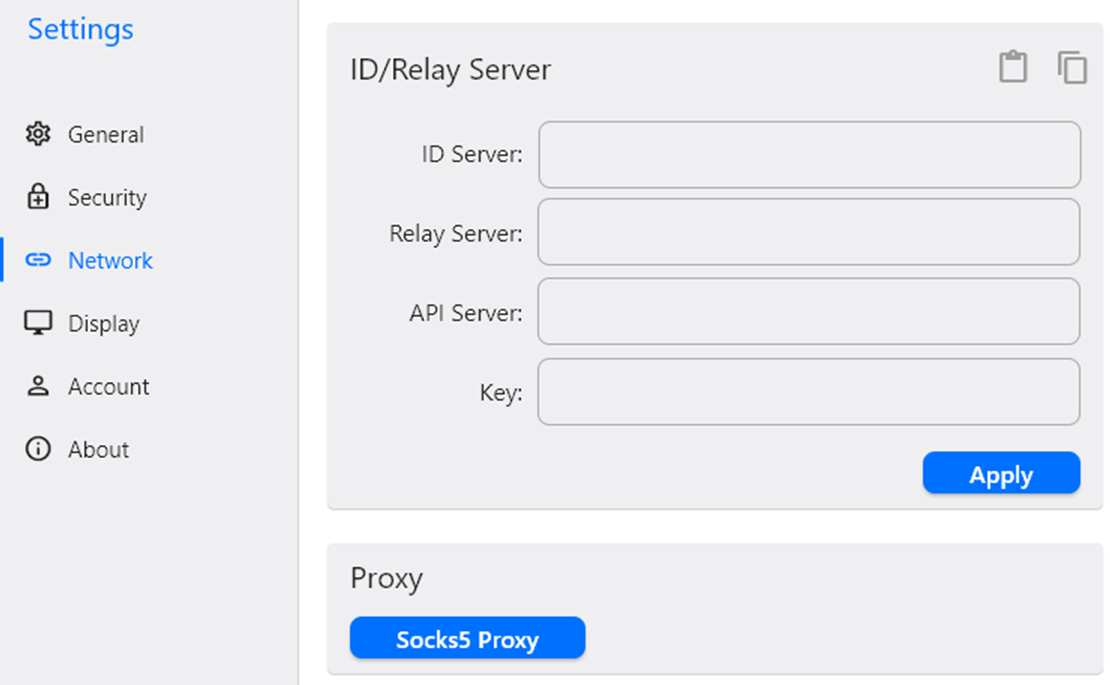
If you manually setup a client, you can retrieve the RustDesk2.toml (in the users folder) file and use --import-config in a similar way to the above example.
Command Line Parameters
--passwordcan be used to set a permanent password.--get-idcan be used to retrieve the ID.--set-idcan be used to set an ID, please note IDs should start with a letter.--silent-installcan be used to install RustDesk silently on Windows.
Additional Advanced parameters can be found here.