License
Buy license
Please get your license from https://rustdesk.com/pricing.html, enter a valid email address in the Stripe checkout page. The license (and the invoice in a separate mail) will be sent to your email once payment is done successfully.
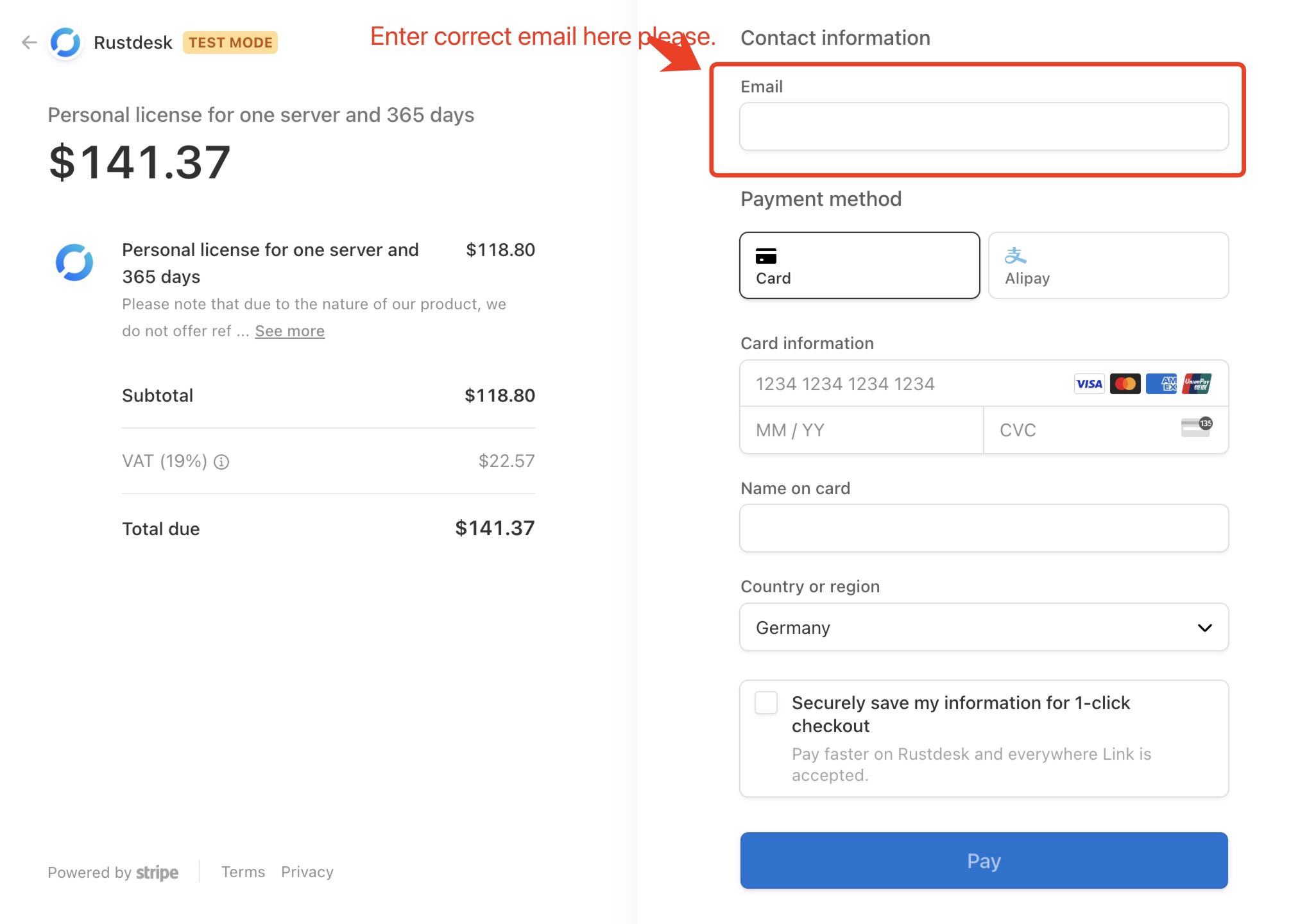
Set license
You will be required to enter license in the web console (http://<rustdesk-server-pro-ip>:21114), or change license later.
| Set license | Change license |
|---|---|
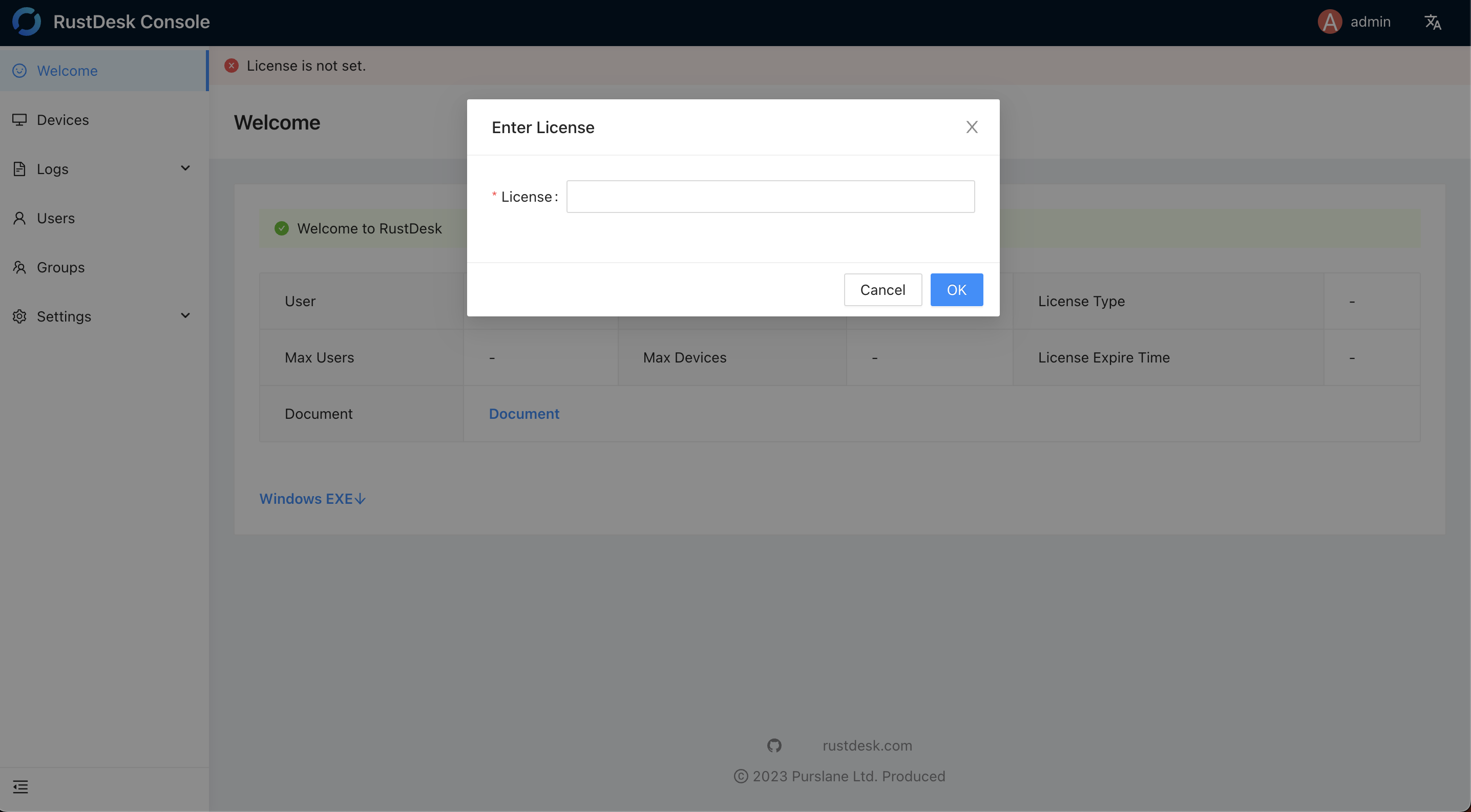 | 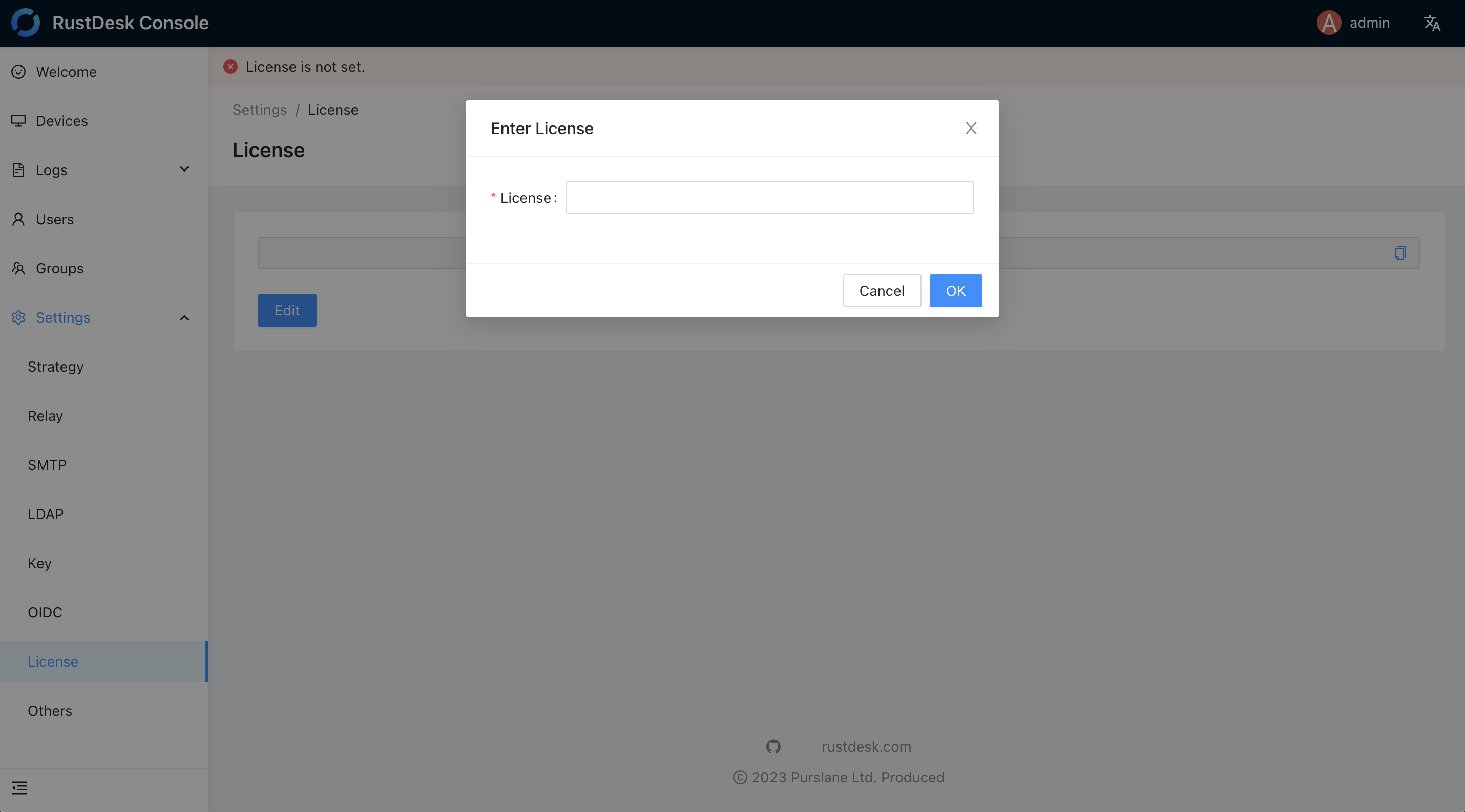 |
Renew/upgrade license
Renew/upgrade license can be found via the self-service license portal as described below, log in with the email you used to buy the license as above picture.
| License page with renew/upgrade actions | Upgrade window |
|---|---|
 | 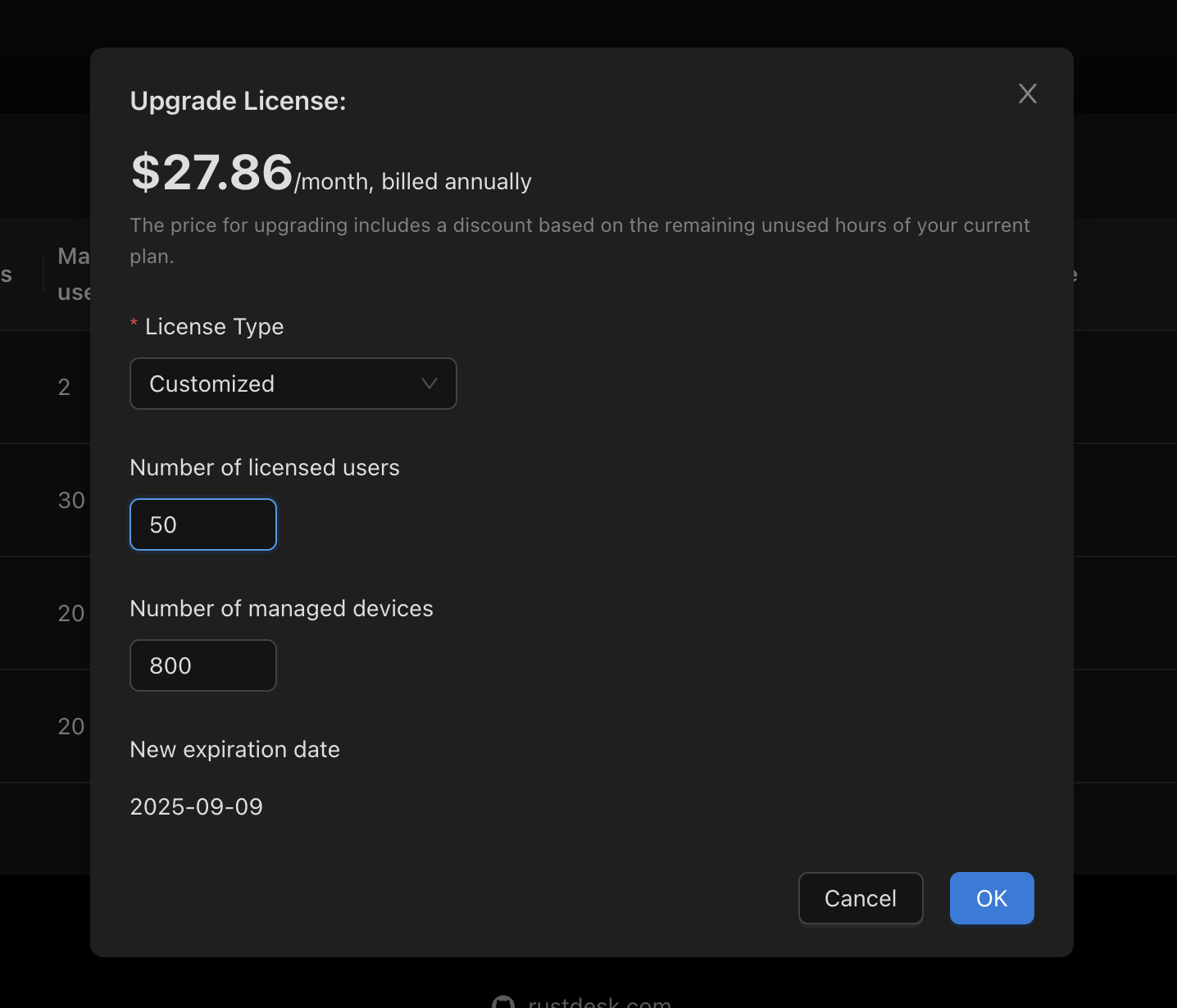 |
After making the payment, please refresh the license as below to activate it.
Refresh license
After payment, you need to proceed to the web console to activate it manually as below. Just click on Edit, then OK, no need to edit anything, because your license key remains the same.
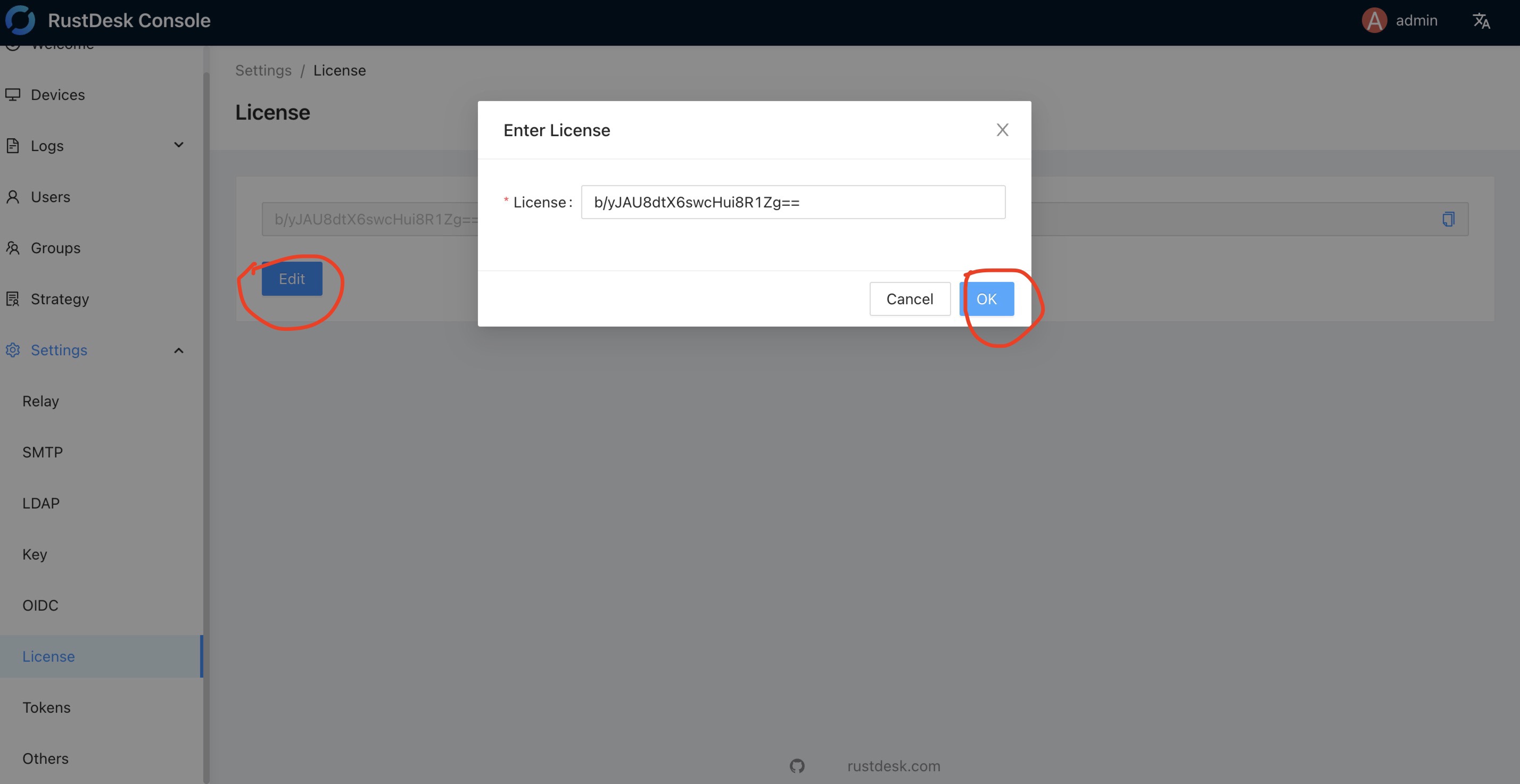
Invoices, License Retrieval and Migration
The license can be only used on one machine (for hbbs only, hbbr does not require license), if you want to migrate to the other machine, retrieve your license or download invoices, please go to https://rustdesk.com/self-host/account/. Log in with the email address used for Stripe checkout, unbind the old machine you want to migrate from as below, when you set the license in the new servers web console it will assign the license and register automatically in the console.
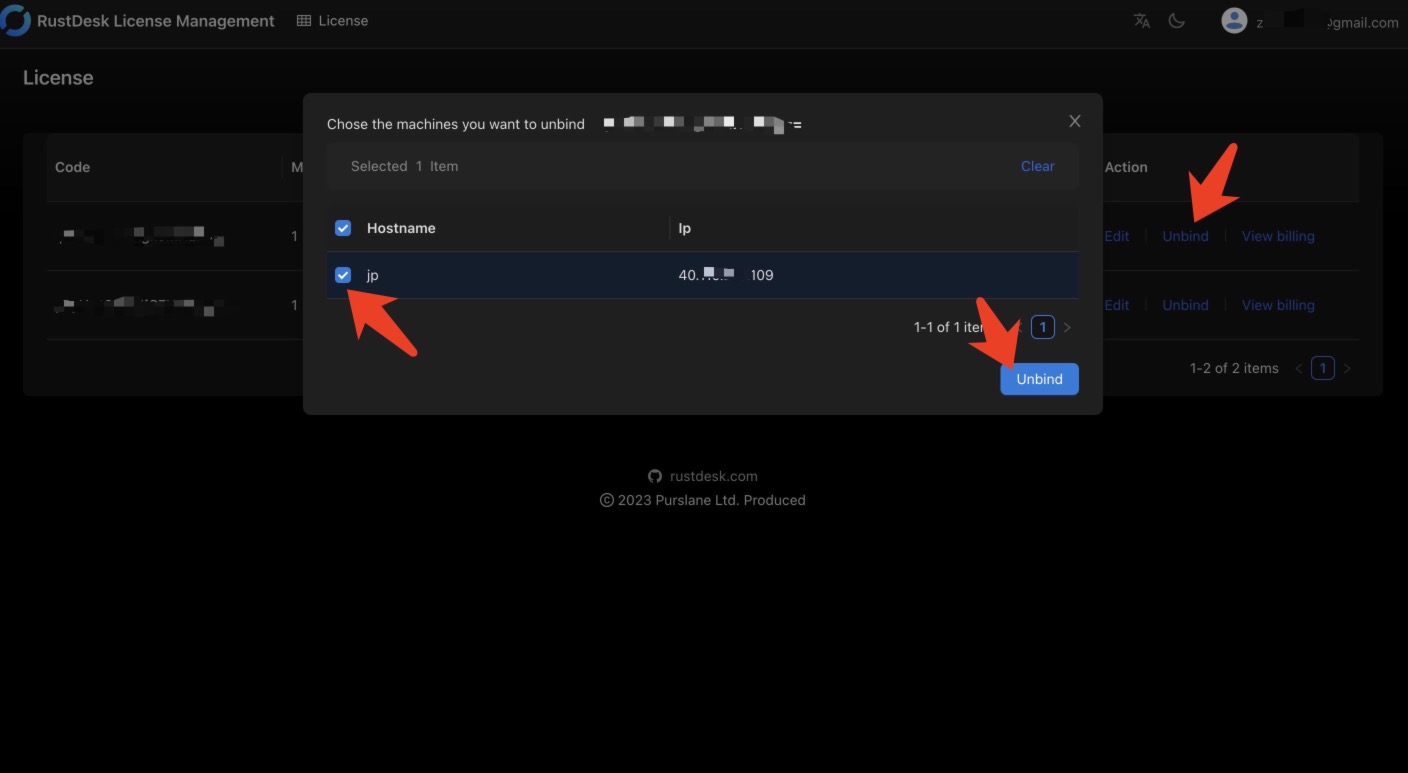
Proxy
If your server can not access internet to verify license directly, you can add proxy, e.g. proxy=http://username:password@example.com:8080 ./hbbs.
Alternatively, you can add proxy=http://username:password@example.com:8080 to .env file under working directory (where id_ed25519 / db.sqlite3 files reside).
http can be replaced with https or socks5. If there is no username / password / port, it can be proxy=http://example.com.