客户端配置
概述
有多种方式可以配置 RustDesk 客户端使用您自己的自托管服务器,我们将在下面介绍一些方法。
1. 自定义客户端生成器(仅限 Pro 版本,基础计划或自定义计划)
您可以拥有自己的名称、徽标、图标、配置、签名等。
目前支持 Windows X64、Mac Arm64 / X64、Linux、Android Arm 64。
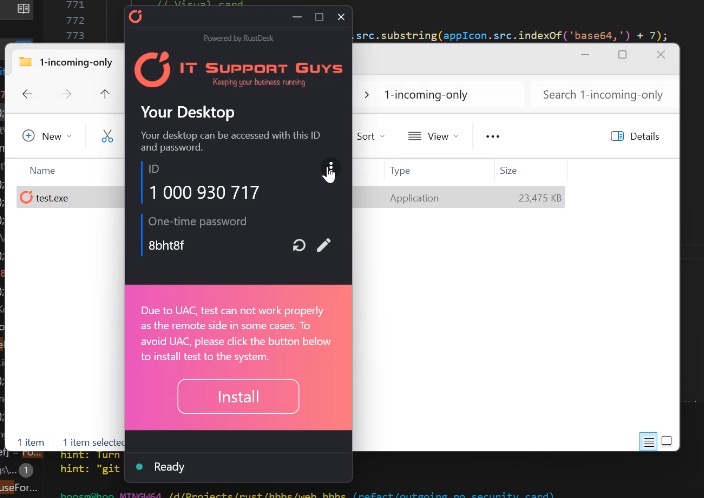
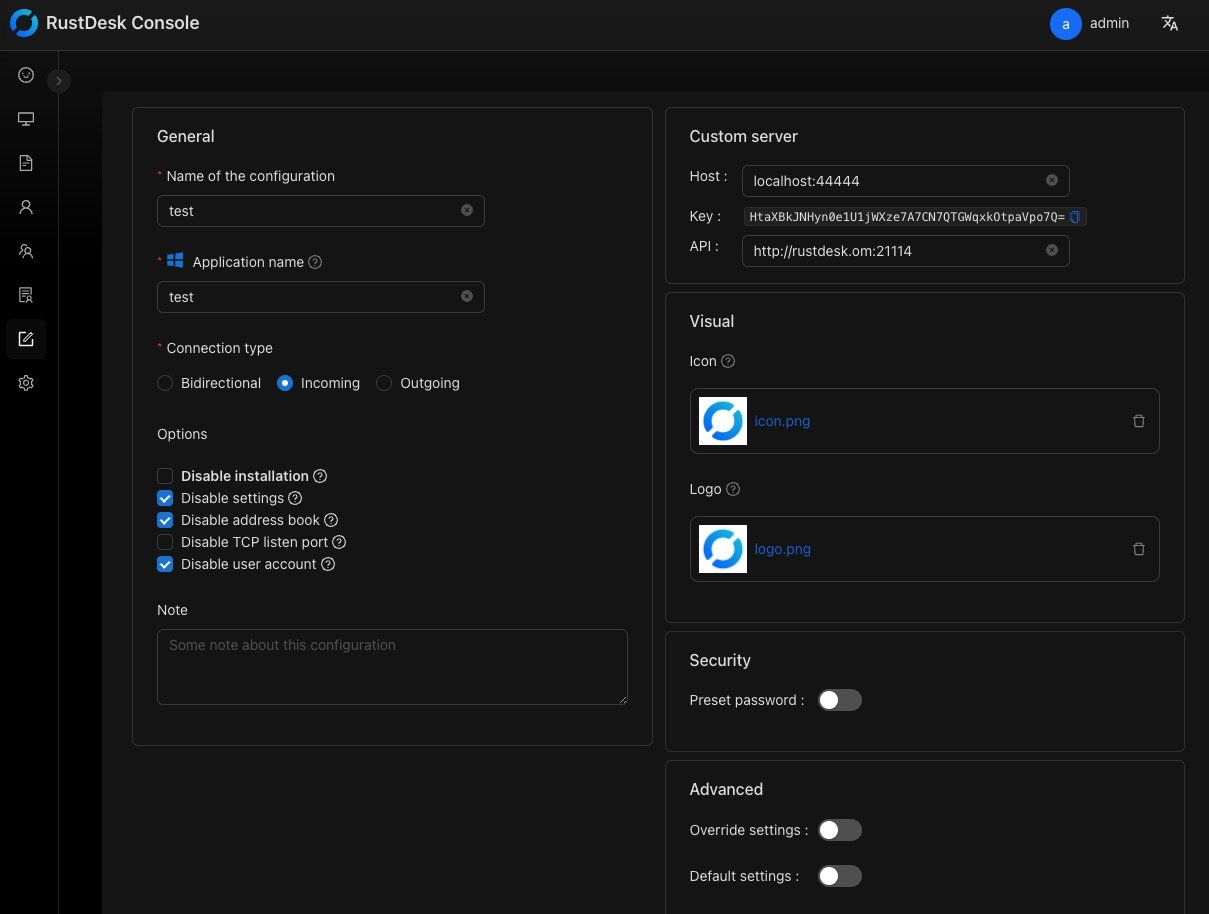
2. 手动配置
在 RustDesk 客户端主界面,点击 ID 旁边的菜单按钮 [ ⋮ ],然后点击网络,您现在可以使用提升的权限解锁设置并设置您的 ID、中继、API 和 密钥。需要注意的是,这个 密钥 是用于连接加密的公钥,与您购买 Pro 版本时提供的许可证密钥不同。
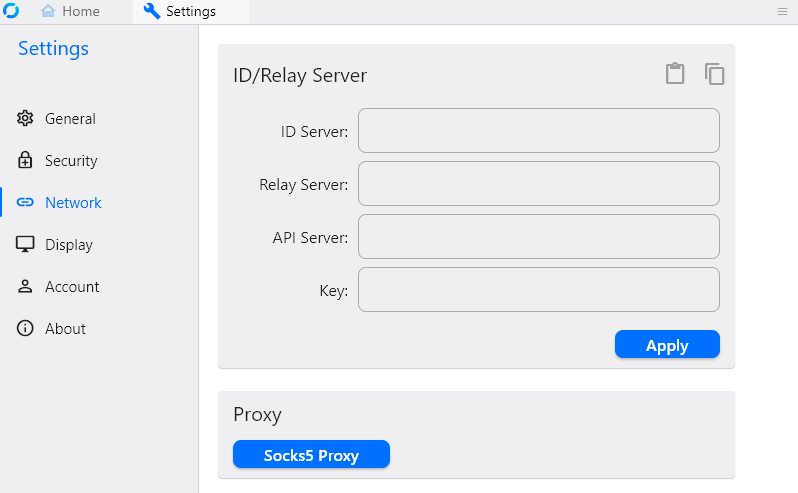
在 ID 服务器 输入框中输入 hbbs 主机或 IP 地址(本地端 + 远程端)。其他两个地址可以留空,RustDesk 会自动推导(如果未特别设置),中继服务器指的是 hbbr(端口 21117)。
例如:
hbbs.example.com或
hbbs.example.com:21116设置 密钥
为了与您的自托管服务器建立加密连接,您需要输入其公钥。密钥通常在 hbbs 首次运行时生成,可以在工作目录/数据文件夹中的 id_ed25519.pub 文件中找到。
作为 Pro 用户,您还可以从 Web 控制台 获取 密钥。

设置 API 服务器
这仅适用于 Pro 用户。当您可以在 Web 控制台上登录,但无法在 RustDesk 客户端上登录时,可能是您没有正确设置 API 服务器。
如果您的 API 服务器不运行在默认的 21114 端口上(如果您来自开源版本,可能没有将此端口添加到防火墙),请明确指定 API 服务器。
例如,如果您的 API 服务器运行在默认的 HTTPS 端口上,请使用 https://hbbs.example.com 指定 API 服务器。
如果您仍然无法确认 API 服务器 的值,请访问 Web 控制台的欢迎页面,API 服务器 显示在上图中(带有 API: 标签的输入框)。
3. 使用导入或导出设置
- 使用上述步骤在设备上配置 RustDesk 客户端。
- 使用上述机器转到设置,然后网络并解锁。
- 点击
导出服务器配置。 - 将复制的字符串粘贴到记事本或类似软件中。
- 转到新客户端,将上述内容复制到剪贴板。
- 在 RustDesk 客户端中转到设置,然后网络,解锁并点击
导入服务器配置。 - 它会自动粘贴设置。
- 点击
应用。
4. 自动配置
最简单的自动设置方法是使用此处的部署脚本。
5. 从 Pro 通过剪贴板导入配置

https://github.com/rustdesk/rustdesk-server-pro/discussions/372#discussioncomment-10473298
6. 使用命令行 --config
rustdesk.exe --config <配置字符串>
您可以从 Web 控制台获取配置字符串(您可以在上图中看到)或从 RustDesk 客户端"设置 → 网络"(这里有相关讨论)。